For months now, I’ve been trying to get my to-do list together for managing my projects at work. Working in marketing at a software company, I wear many hats – including conference and sponsorship planning, social media management, branding and content projects, budget tracking and estimation, the list goes on.

To-Do: First Things First
Do not spend time sitting at your desk, anxious about everything that you have to do! Relax, take a deep breath, and pull up your to-do list. Personally, I’ve finally started using Microsoft To-Do and LOVE it. You can use it as both a web app or download it to have the app on your phone or laptop.
Instead of organizing based on project groupings, I started with:
- Today
- This Week
- Coming Up
Keeping the number of categories shorter instantly made me feel better because visually, I have less to do from the get-go.
Organize Your To-Do List Contents
It’s not going to be enough to take your old, messy to-do list and dump it into your new one. Otherwise, your messy to-do list becomes more aesthetically pleasing, but will likely not help out your clarity on tasks and prioritization.
Within Microsoft To-Do, you can break your list into both categories and steps within tasks:

I’m obsessed with all the organization options!

As you can see in the screenshot from part of my list, there are so many different ways you can keep everything organized from one place.
Your individual lists can have color-coding and sorting by the level of importance. Watch your tasks become way more manageable by breaking them down into micro-tasks you complete in small portions before wrapping up the entire task.
Setting due dates and reminders that can pop up on your calendar or in notifications is incredibly useful. You’ll stay more focused on the task at hand rather than checking your to-do list all day.
Lastly, one of the best parts of this app is that you can attach files and leave notes for tasks. This is great for anyone trying to keep track of multiple projects and deadlines to add further context to your list.
The one thing I noticed was that when I downloaded the app to my personal laptop so I could set up a personal to-do list, I couldn’t add categories. But when I logged into my personal account on the web app instead, categories appeared. If anyone else has experienced this or knows any insight, please comment below! I’d love to get the categories on the actual app.
Overall, however, it’s amazing. I feel so much more on top of things and motivated during the day, and find I spend way less time trying to remember what to work on.
Have you tried this app? What are your best tips?
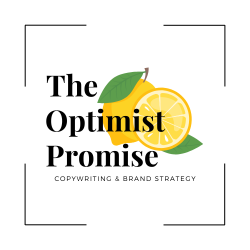
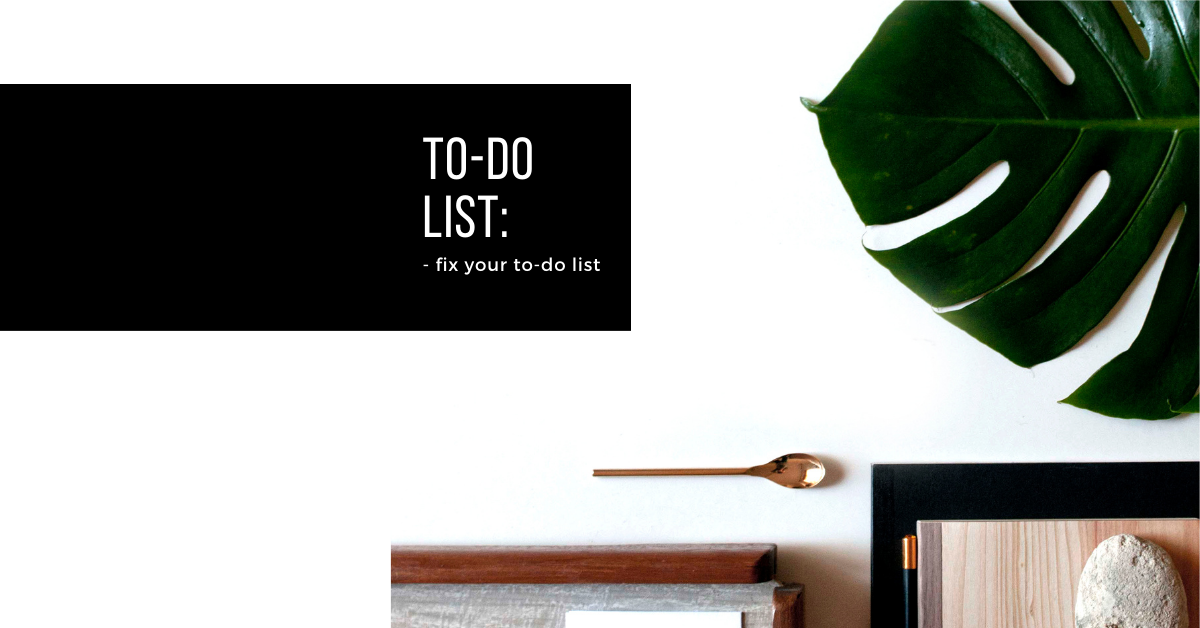
Leave a Reply